Create a V3 Position
Adding V3 Liquidity
Navigate to V3 Liquidity
Click the Liquidity option within the navigation bar. Within this section, select the V3 Pools tab to proceed. Any V3 positions you currently hold will be displayed here.
Closed Positions: You can click the toggle in the bottom to show/hide your closed positions.

Creating a Position
To begin creating a position, click New Position and choose the tokens you want to add liquidity for. You can provide liquidity for any pair of tokens supported on Kodiak.

Select Fee Tier: Choose your desired fee tier.
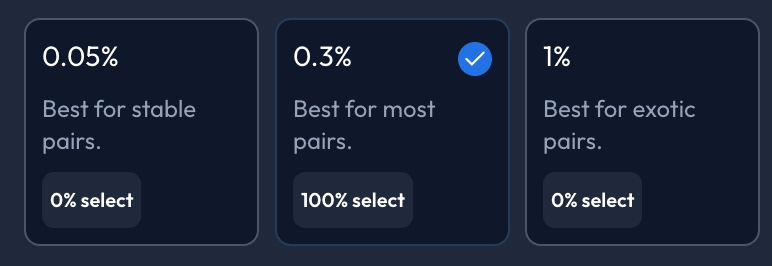
Fee Tier Selection Token Denomination Toggle (optional): You can toggle between the two tokens for the pair to set which token you want the prices to be denominated in.

Token Denomination Toggle Choose a Price Range: Select the price range you wish to provide liquidity for. You can also select
Full Rangeto set the price range to full-range.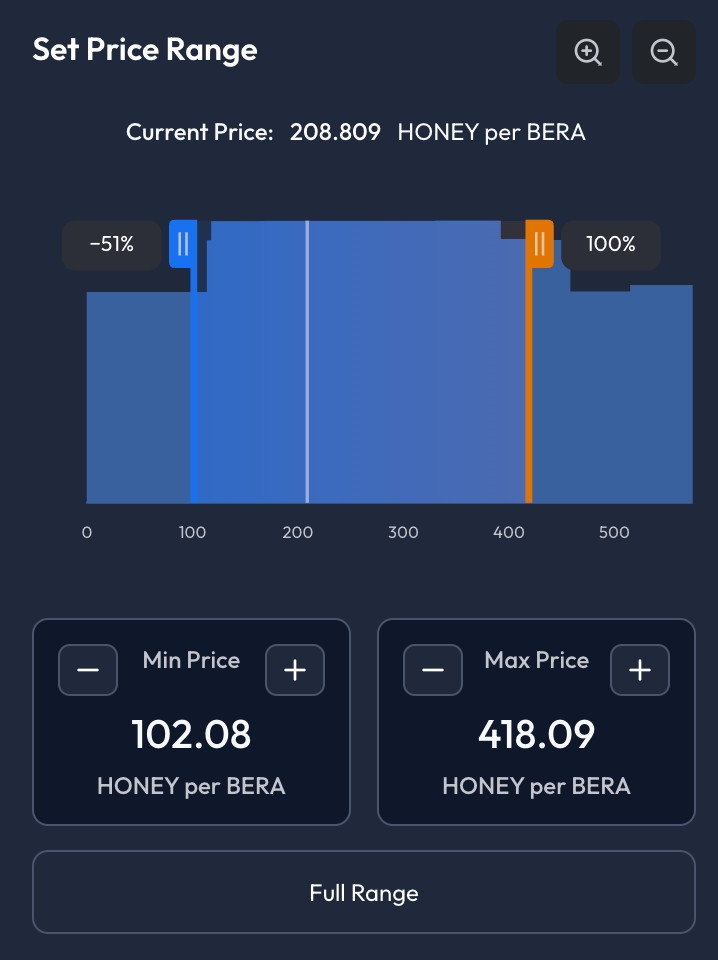
Set Price Range Enter Amounts: Enter the amount of each token you wish to deposit to the liquidity pool.
For existing pools: Kodiak will automatically calculate the proper token amount for the other side of the pair based on the current price of the pair and the price range you've selected.

Deposit Amounts Transaction Settings (optional): You can select the gear icon to adjust slippage for the transaction (optional/as needed).

Approve Token(s): If it's your first time providing V3 liquidity for the particular token(s), you will need to approve the token(s) to be used by Kodiak. You will see two
Approve [ ]buttons if you have to approve both tokens for the pair.

Preview Transaction & Add Liquidity: Select
Previewto carefully review the details of your transaction, including the token amounts and your ensuing share of the liquidity pool. If all checks out, clickAddand confirm the transaction in your wallet. The transaction should be confirmed on Berachain within a few seconds.

Transaction Complete: Following confirmation, you have now created a Kodiak V3 Position. You'll receive an LP Non-Fungible Token that represents your position. You can view your position details back in the V3 Pools view.
Last updated