Add/Stake Islands Liquidity
Depositing Liquidity with Kodiak Islands
Navigate to the Top Pools Page
Click on the Liquidity option within the navigation bar. Within this section, ensure the Top Pools tab is selected. This will display a list of the top Islands and V2 pools available on Kodiak.

Depositing into an Island
To deposit into a Kodiak Island, begin by clicking on your desired island to navigate to that Island's management page.

When depositing into the Island, you have the following two options:
Deposit Only
Selecting this option will mint Island shares that represent your position in the pool, giving you exposure to a portion of the trading fees within the Island's liquidity range.
When supplying liquidity to the Island, you have two options depending upon the tokens you hold.
If you have both the Island tokens you can choose to deposit with both the tokens or if you have one of the Island tokens you can use the inbuilt zap feature to deposit with the single token.
Deposit with Both Tokens
You should be holding both the island tokens and select Double-sided as shown below when providing this liquidity.

Enter Amounts: Select your desired deposit amounts and click
Supply.Ensure that
Deposit Onlyis selected.
Approve Token(s): If it's your first time providing liquidity for this Island, you will need to approve the token(s) to be used by Kodiak.
Confirm Transaction: Carefully review the details of your transaction, including the token amounts and your estimated shares of the liquidity pool. If it looks good, click
Confirmand approve the transaction in your wallet.
Deposit with a Single Token
Often, you would be holding one of the underlying tokens, you can choose to supply liquidity to the Island with a single token by selecting the option single-sided as shown below. Part of the token you want to deposit with, will be swapped for another token and both the tokens will be deposited into the Island. The final tokens deposited will be shown under Deposit Details and the Swap Details and slippage control is present in the Sawp Details section as shown below.

Enter Amount: Select the token you want to deposit with and input the desired deposit amount.
Wait a while for the system to figure out the swap amount and get the quote.
Verify the Swap Details and price impact warning.
Once verified Click
Confirm Deposit with Zap.Ensure that
Deposit Onlyis selected.
Approve Token(s): If it's your first time providing liquidity for this Island, you will need to approve the token(s) to be used by Kodiak.
Confirm Transaction: Carefully review the details of your transaction, including the token amounts and your estimated shares of the liquidity pool. If it looks good, click
Confirmand approve the transaction in your wallet.If the system detects that the liquidity cannot be provided with a swap, it shows an error on the button and asks you to deposit liquidity with both tokens. In such a case, acquire both tokens and deposit into the Island.
Deposit With Staking (Farms & Reward Vaults)
To earn higher rewards, you can select to mint Island shares and, within the same transaction, deposit them into the Farm or Reward Vault (as applicable) where you will earn extra rewards in addition to trading fees for the respective pool.
For Kodiak farms (separate from PoL Reward Vaults), there is a locking time period and selecting a higher lock time provides you with a higher multiplier to earn these rewards.
However, for Islands that are whitelisted for BGT emissions, the Island shares can be staked into the respective Reward Vault.
To stake your Island shares with the correspodning Farm or Reward Vault (as applicable), do the following:
Enter Amounts: Select your desired deposit amounts and click
Supply.Ensure that
With Stakingis selected.
Approve Token(s): If it's your first time providing liquidity for a particular token, you will need to approve the token to be used by Kodiak.
Select Lock Time (ONLY for Farms): Choose your desired lock-up period. The longer the lock, the higher your reward multiplier will be.
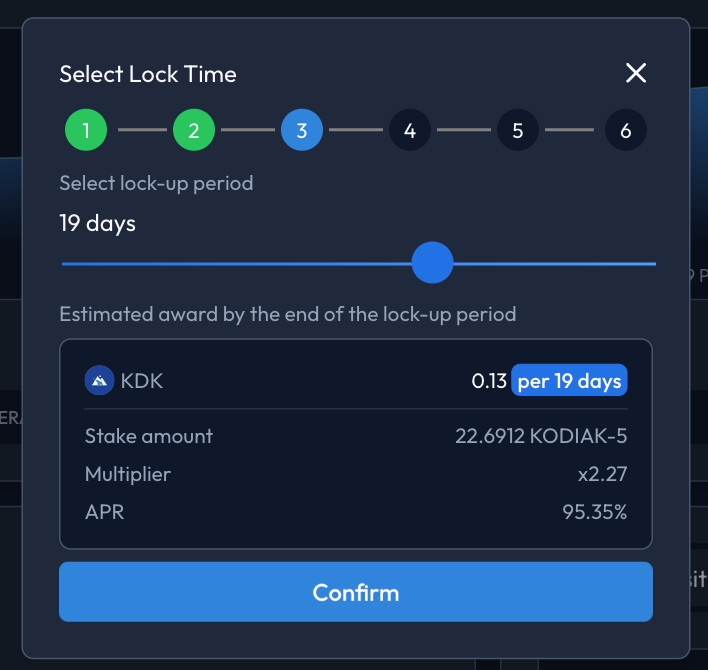
Confirm Transaction: Carefully review the details of your transaction, including the token amounts and your ensuing share of the liquidity pool. Confirm this transaction in your wallet. The transaction should be confirmed on Berachain within a few seconds.
Approve Island Shares: You'll now be asked to approve the Kodiak Island shares you've just minted, so that they can be deposited into the farm.
Confirm Stake: Review the final details and deposit your shares into the Farm or Reward Vault (as applicable).
Once you've deposited into a Farm or Reward Vault, you can view your stakes and their respective time remaining until unlock (only applicable for Farms, Reward Vaults do not have any lock-up period) by navigating to the
Unstaketab.
Last updated